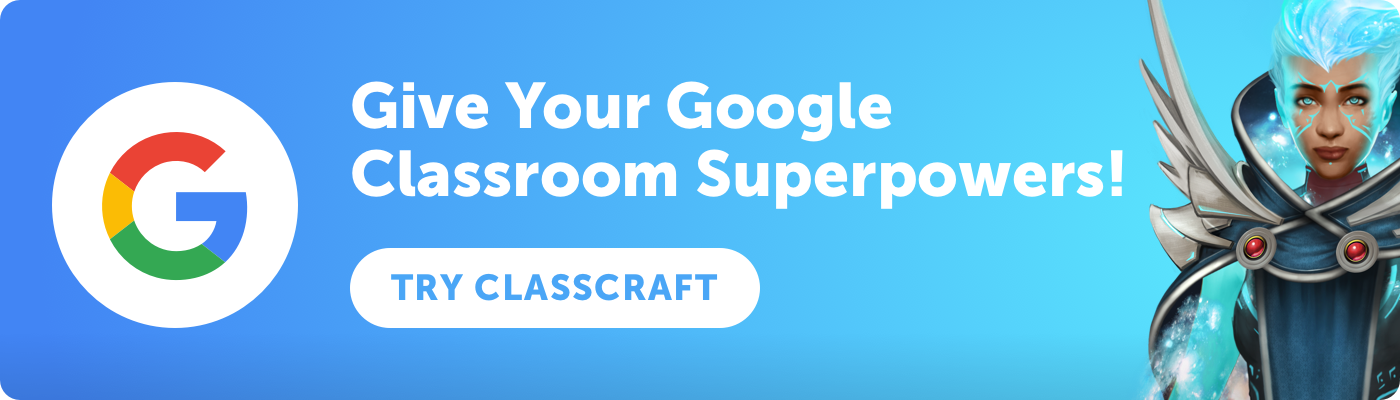Integrating personalized learning into the classroom can seem daunting, but the shift becomes easier when teachers leverage tools they’re already using — like Google Classroom.
Below are some simple tips you can follow to use Google Classroom for personalized learning in the classroom.
Already using Google Classroom? Gamify it with Classcraft today!
1. Differentiate learning with technology
If you use G Suite for Education, you and your students have access to a library of diverse collaborative tools, such as Google Docs, Sheets, Forms, and Slides — and don’t forget YouTube videos.
By combining paper-and-pencil with technology, students can approach learning in different ways, such as through audio, visuals, or text.
“I think some kids need to draw pictures, some kids need to write it out, some kids need to type it up,” said middle school science teacher Margie Belair, who uses Google Classroom to personalized learning, in a video. “And so that’s where we’ve really been trying to pull all those pieces together so we can turn on most parts of the brain for our kids.”
2. Give students opportunities to revise their work
One nice aspect of Google Classroom is that you can have students iterate and improve on their work after they first turn it in.
Notifications enable you to see when students re-submit assignments, send you a private note, or even if they submit work after the due date. These alerts can help you give personalized attention to the students who need it and offer them additional chances to demonstrate their learning.
The really great part? Teachers can assign work based on students’ unique needs, which means you can choose whether to share an assignment with the whole class or just certain students.
“I can assign different levels of questions or quantities of assignments,” seventh grade teacher Juli Dalzell said. “Also, I can push out documents, such as answer keys, as students complete their assignments.” Other teachers use the feature for assigning extra practice or re-teaching for struggling students.
3. Check in with student progress at various points
Google Classroom introduced a few updates this fall to help teachers stay organized and make better personalized learning decisions.
One cool addition is the ability to view a dedicated page for each student where teachers can see the status of each assignment as well as all their work in a class. You can even set filters to see assigned, missing, or returned and graded work.

Teachers can also check in with a student’s understanding through real-time assessments, like Quizzes in Google Forms (soon, you’ll be able to import grades from Quizzes into Google Classroom), which features batch (question-by-question) grading and the option to leave feedback.
4. Encourage creativity and give feedback
As noted above, with Google Classroom, you can differentiate assignments depending on a student’s unique ability and learning style, and there are lots of different tools to do it with. That means you — and your students — can get creative with assignments in order to foster student-driven learning opportunities.
At Indiana Area School District, students have the freedom to create projects they’re passionate about. They can request feedback on an assignment in Google Classroom if they prefer to talk with the teacher privately (rather than in front of the class) or hop on a Google Hangout with them for face-to-face conversation.
“Google Apps for Education has enabled me to give kids more opportunities to work together and with me,” said social studies teacher Matt Neil. “It puts the kids at the center of their education.”
5. Allow students to learn from one another
Perhaps the best part is that since students learn in different ways, they can teach one another in different ways, too. That deepens understanding for everyone.
Allow your students to reflect or present on what they’ve learned together in class or in online discussions in Google Classroom’s class stream. Have them show what they know.
Students at Wilson School District use Google Hangouts to collaborate with a seventh grade class in New Jersey. They submit questions in Google Forms, and the seventh graders use them as a launch point for presentations, videos, and more. Then the seventh graders turn around and answer the second graders’ questions in their virtual shared classroom.
You don’t have to stop there. Google Classroom can create learning moments outside of the classroom, too. Elementary school teacher Linda Scarth used Google Classroom to bolster an after-school robotics club. They met in person once a week, but they shared resources and ideas and collaborated online to extend the learning experience.
How are you using Google Classroom for personalized learning? Share your suggestions with other teachers in the comments.
Photo credits: Rawpixel.com, racorn / Shutterstock.com
Personalized Learning